🚫 How to Disable Comments on WordPress (Post, Page & Globally)
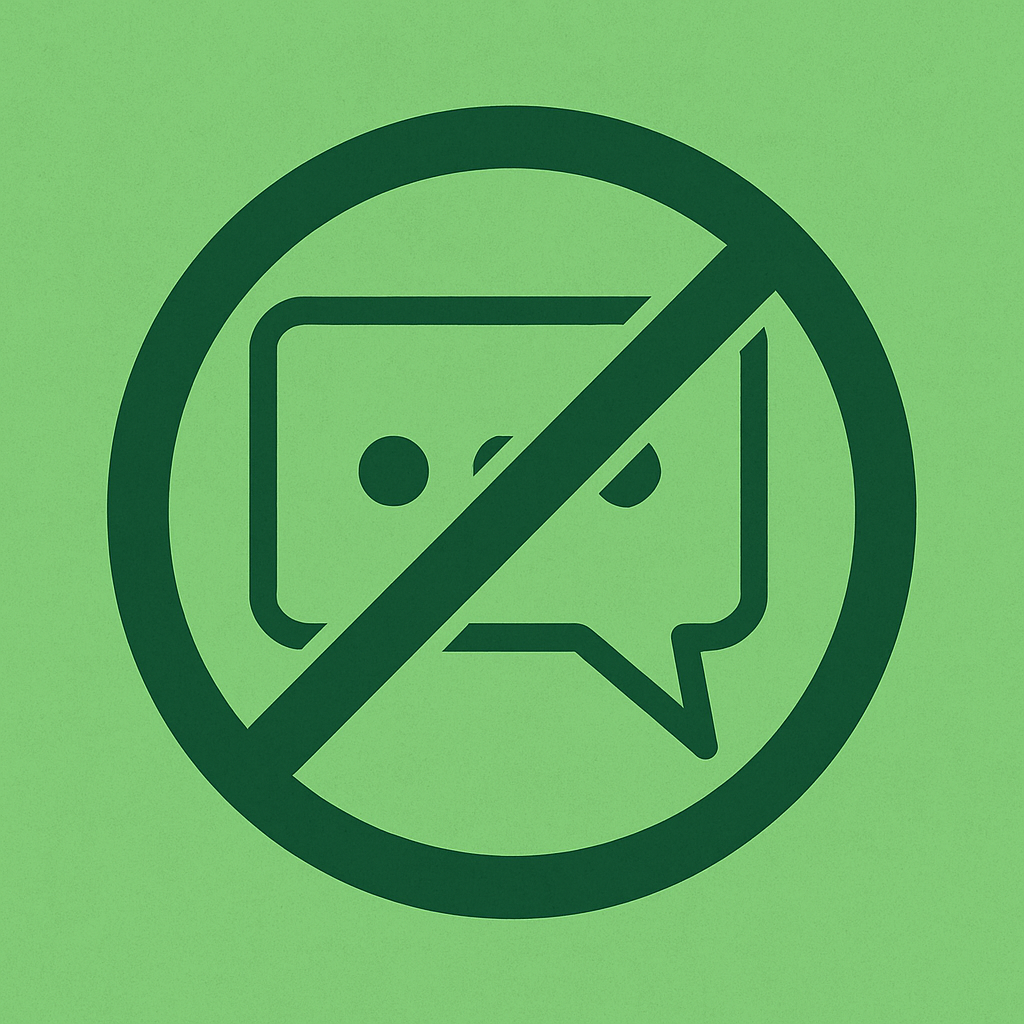
Spam, unnecessary discussion, or just a clean design—there are many reasons you might want to turn off comments in WordPress. Whether you’re building a business site or a personal blog, this step-by-step guide shows you how to disable comments globally, per post, or per page.
🔧 Why Disable Comments?
- ❌ Avoid spam or bots (Main reason to disable comments WordPress)
- 🧹 Keep your website clean and professional
- 🔐 Improve security and reduce server load
✅ 3 Ways to Turn Off Comments in WordPress
1. Disable Comments on Future Posts (Globally)
Go to:Dashboard → Settings → Discussion
➡️ Uncheck: “Allow people to submit comments on new posts”
✅ This will apply to all future posts.
2. Turn Off Comments on Existing Posts or Pages
Go to:Dashboard → Posts or Pages
➡️ Hover over a post and click Quick Edit
➡️ Uncheck “Allow Comments”
✅ Click Update (This should fix your issue on how to disable comments WordPress).
🧠 Tip: You can bulk edit multiple posts:
- Select multiple posts → Bulk actions → Edit → Apply
- Set “Allow Comments” to No
3. Disable Comments Site-Wide Using a Plugin
Use the “Disable Comments” plugin:
🔌 Steps:
- Go to
Plugins → Add New - Search for Disable Comments by WPDeveloper
- Install & activate
- In
Settings → Disable Comments, choose:- Disable everywhere
- Or selectively (posts, pages, media)
✅ This is the fastest way for beginners or large sites.
❗ Optional: Disable Comments on Media Files
Sometimes WordPress enables comments on attachments (images, PDFs).
Install and run:
plaintextCopyEdithttps://wordpress.org/plugins/disable-comments/
Or:
Use a plugin like Yoast SEO to redirect attachment URLs.
💼 Let UPWeb Services Handle It for You
Not sure how to configure all these settings? Let UPWeb Services set up and optimize your site properly—including comments, security, speed, and SEO.
👉 Contact us today for a free website audit.
